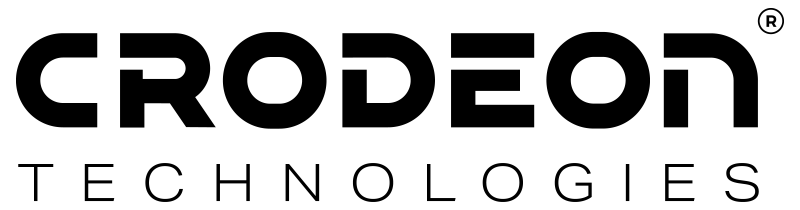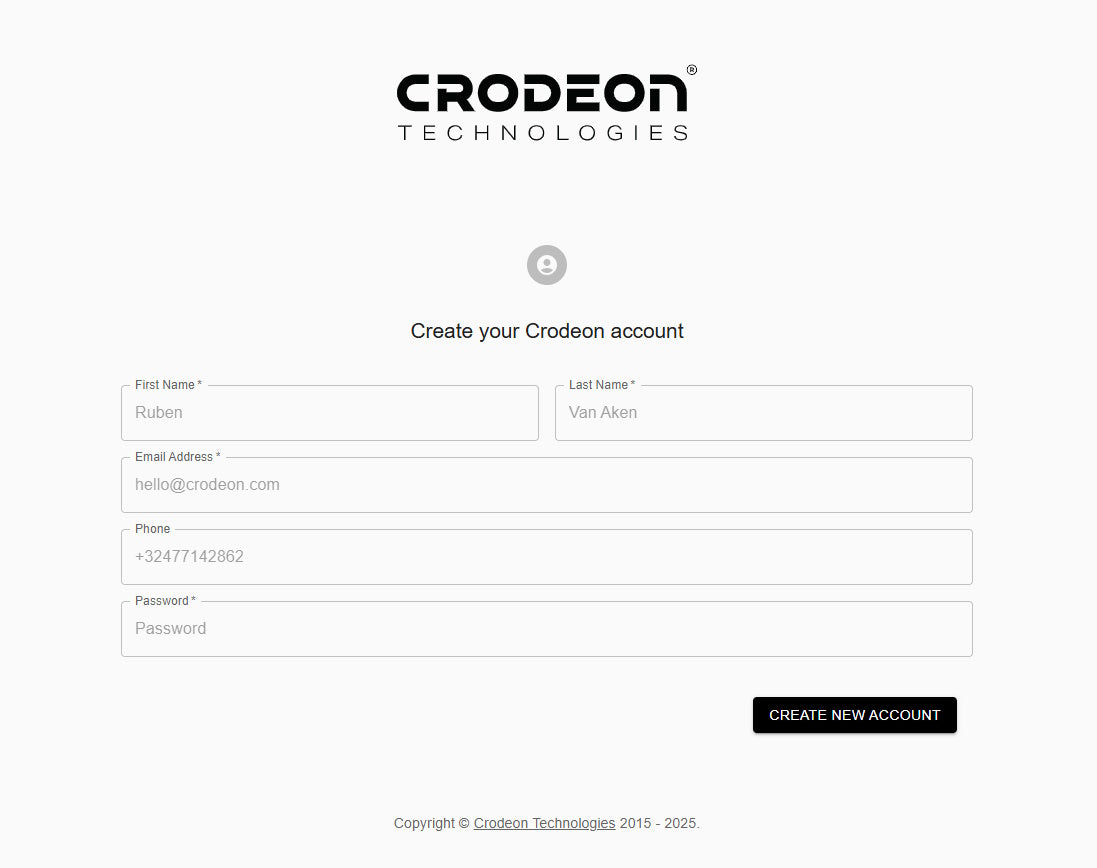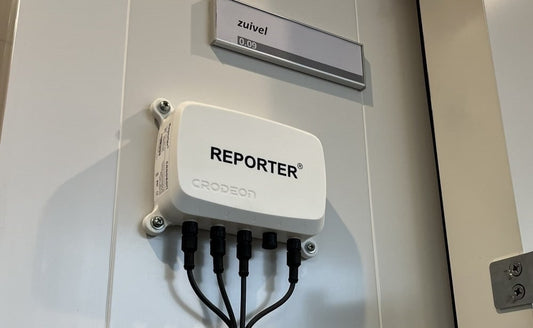How to add the Crodeon Dashboard to your smartphone home screen
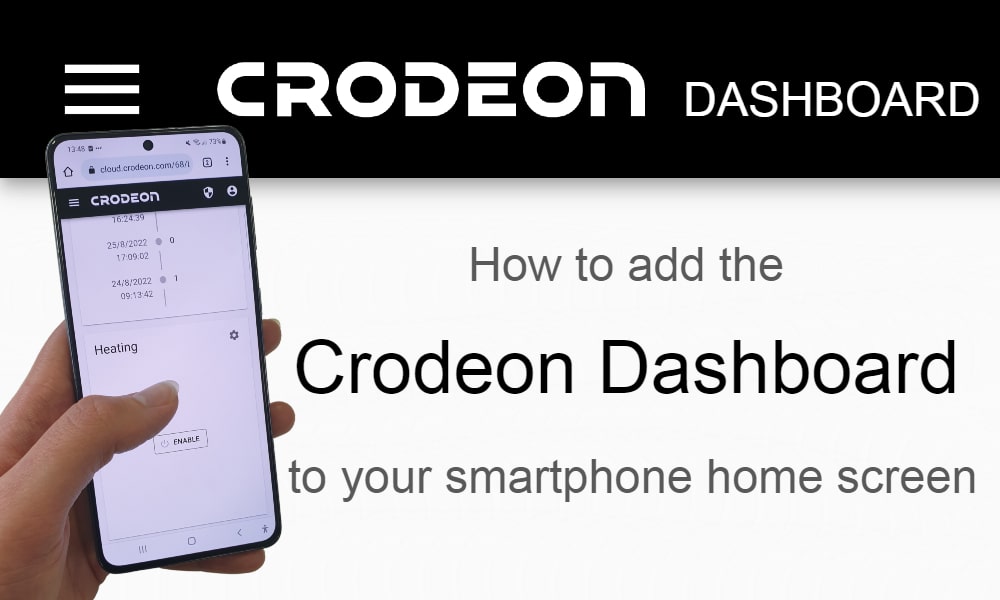
In this article we explain how you can add an app icon for the Crodeon Dashboard to the homescreen of your smartphone. The procedure is different for iPhone (Apple) and for Android smartphones (Samsung, Huawei, OnePlus, Oppo).
iPhone
To add the Crodeon Dashboard to your home screen as an app, follow these steps:
- Open Safari.
- Navigate to the website you want to save to your home screen (https://cloud.crodeon.com). Make sure you visit the exact page you want to open through the shortcut.
- Tap the Share button at the bottom of the page. It looks like a square with an arrow pointing out of the top.
- In the list of options that appears, scroll down until you see Add to Home Screen. Tap this.
- On the next screen, choose a name for the website shortcut on your home screen. You'll see the link so you can confirm it, as well as the site's favicon that becomes its "app" icon. Click Add when you're done.
- Now just tap the new app on your home screen, and it will open the website in its own navigation window, independent of what you have open in Safari.

Android
To add the Crodeon Dashboard to your home screen as an app, follow these steps:
- Open Google Chrome.
- Navigate to the website you want to save to your home screen (https://cloud.crodeon.com). Make sure you visit the exact page you want to open through the shortcut.
- Tap the Menu button at the top of the page. It looks likes three dots on a a vertical line.
- In the list of options that appears, scroll down until you see Add to Home Screen. Tap this.
- On the next screen, choose a name for the website shortcut on your home screen. You'll see the link so you can confirm it, as well as the site's favicon that becomes its "app" icon. Click Add when you're done.
- Now just tap the new app on your home screen, and it will open the website in its own navigation window, independent of what you have open in Safari.